GIS Search Tab Fields
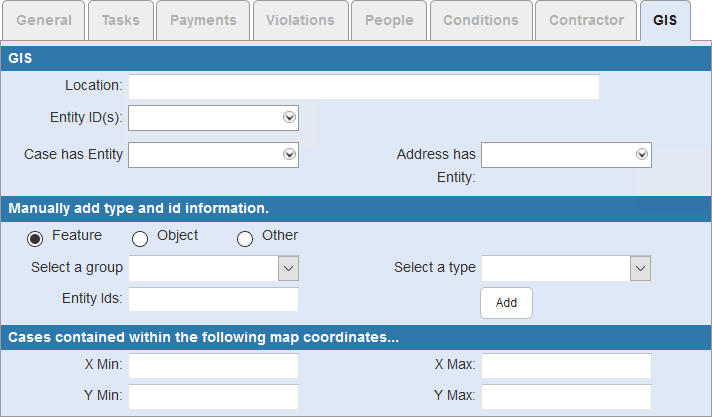
- Location: Enter the location.
- Entity ID(s): Select an entity from the map.
- Case has Entity: As of 15.5.2 and newer, this is used to search for cases that have or do not have an entity. Select N to return records without address entries or records with address entries that do not have a GIS value.
- Address has Entity: Select Y to return records if an entity is attached. The field name was called Attached prior to 15.5.2.
- Feature: Select if the asset is a feature.
- Object: Select if the asset is an object.
- Other: Select if the asset is different than a feature and an object.
- Select a group: Select the entity group, such as water, sewer, or storm.
- Select a type: Select the entity type based on the entity group. For example, if you select Water for the entity group, then the entity type may populate with features such as fire hydrant maintenance or water mains.
- Entity Ids: Enter the ID of the entity.
- Add: Click to manually add the entity information to the GIS section.
- X Min: Enter the minimum X coordinate.
- X Max: Enter the maximum X coordinate.
- Y Min: Enter the minimum Y coordinate.
- Y Max: Enter the maximum Y coordinate.

